Tip You may also click the View Transmittal button
 on the Transmittal Management toolbar, if the toolbar is enabled in PowerUser.
on the Transmittal Management toolbar, if the toolbar is enabled in PowerUser.Viewing a transmittal allows you to see the documents contained in the transmittal as well as any metadata. It is also while viewing a transmittal that you can perform almost every action upon a transmittal.
When viewing a transmittal, you can see:
To view a transmittal:
 on the Transmittal Management toolbar, if the toolbar is enabled in PowerUser.
on the Transmittal Management toolbar, if the toolbar is enabled in PowerUser.
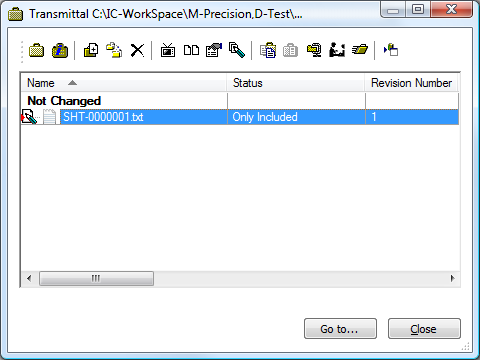
The documents contained within the transmittal are listed in the Transmittal dialog and grouped by their change status relative to when they were added (copied) to the transmittal. If the documents have not been changed in the transmittal, they will be grouped under the status Not Changed. The workflow status (if any) of the original version of the document in the vault is indicated by an icon to the left of the document name. The Status column (if visible) indicates the status of the each document with respect to its original version in the vault, whether Checked Out or Only Included. The other property columns visible in the transmittal contain those vault property values that were copied to the transmittal when the document was added to it.
Note The viewer does not support viewing the contents of a transmittal simply by selecting one in a vault. You must use View Transmittal instead.
WarningDouble-clicking a transmittal in order to view it will open it in the application that is registered in Windows for the file type of the transmittal. In addition to displaying the documents in the transmittal, the application will display folders and files that are used by Meridian Enterprise to manage the transmittal but that are not displayed by the Meridian Enterprise View Transmittal command. Deleting or modifying any of these folders or files can make the transmittal inconsistent with the vault and prevent the updating of vault documents.